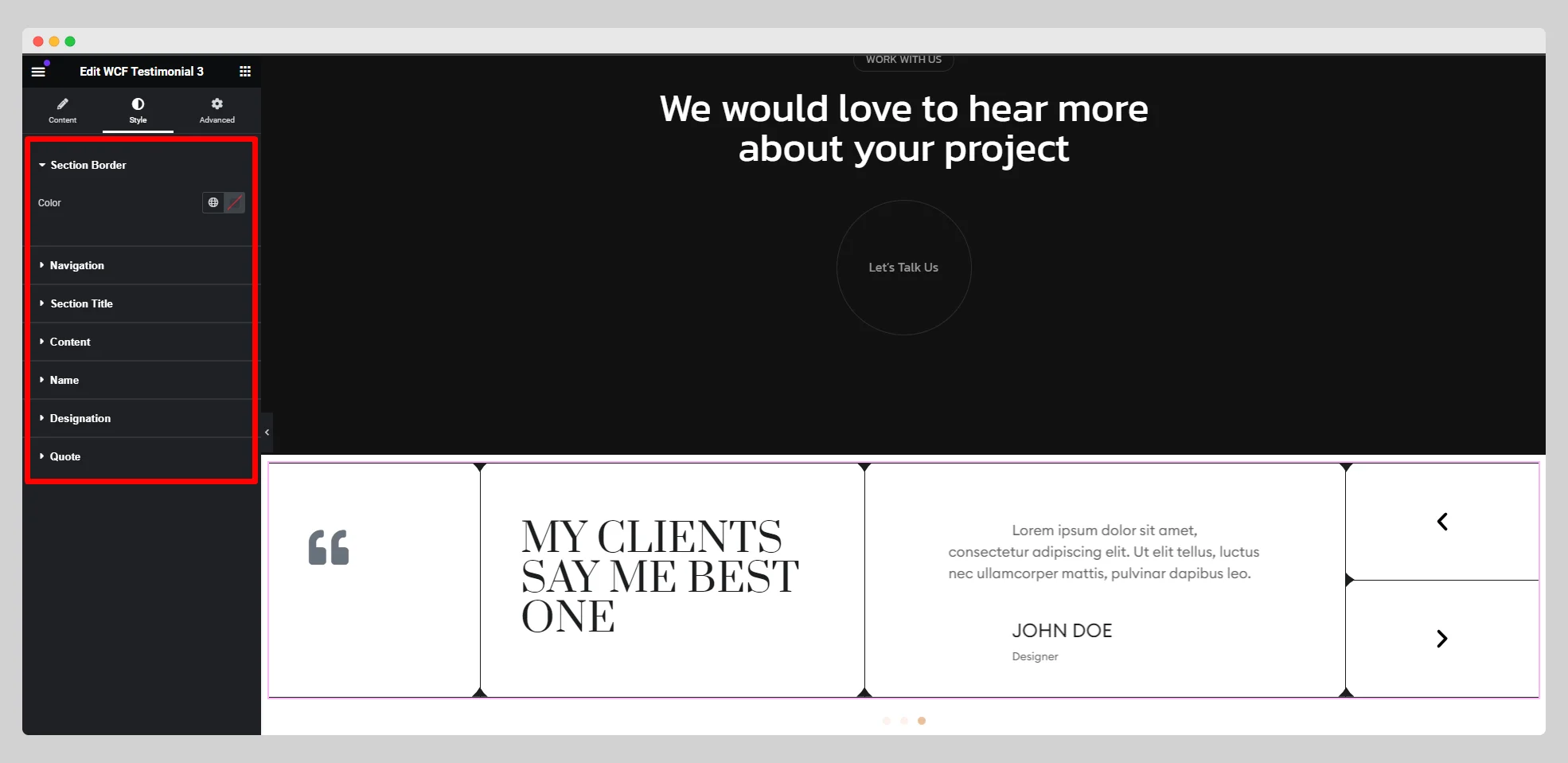Follow the below documentation to get an insight into how you can use the WCF Testimonial 3 widget:
Step – 1:
From the Elementor panel, drag the “WCF Testimonial 3” widget to a container on your page.
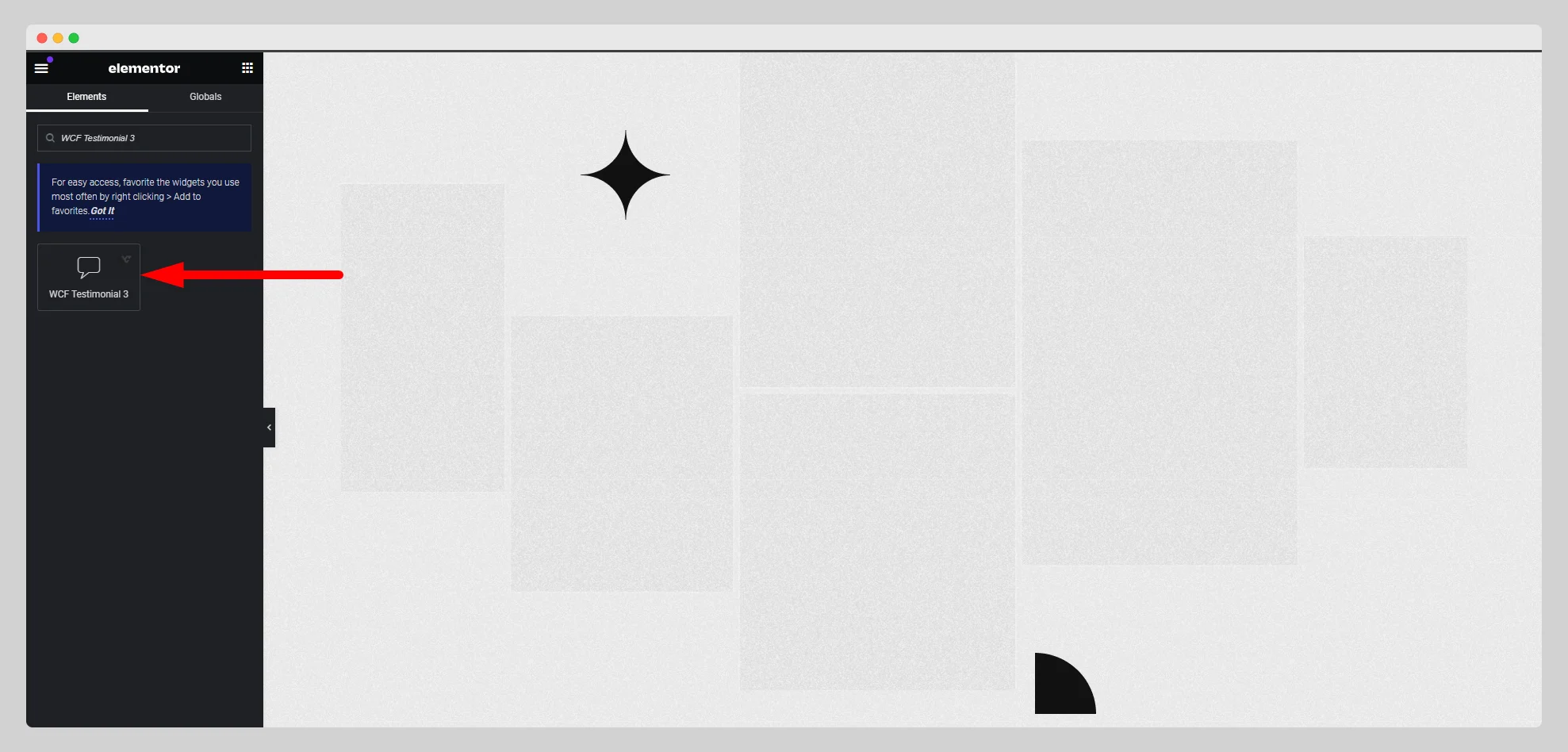
Step -2:
Under the “Content” section, write the section title and set the HTML tag first.
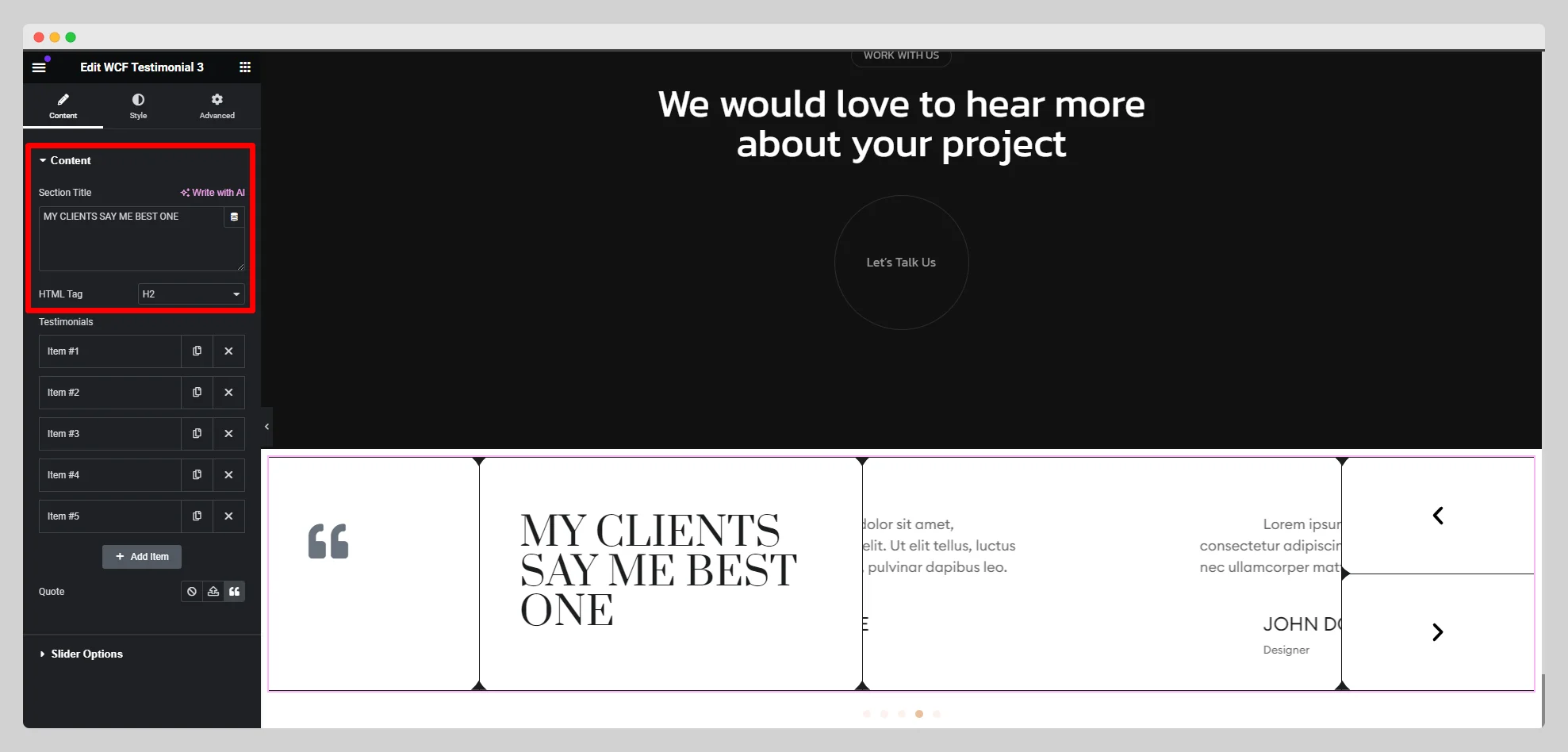
Step -3:
Tap on the “Add Item” button to add a testimonial with content, name, designation, and link. Then set up the quote.
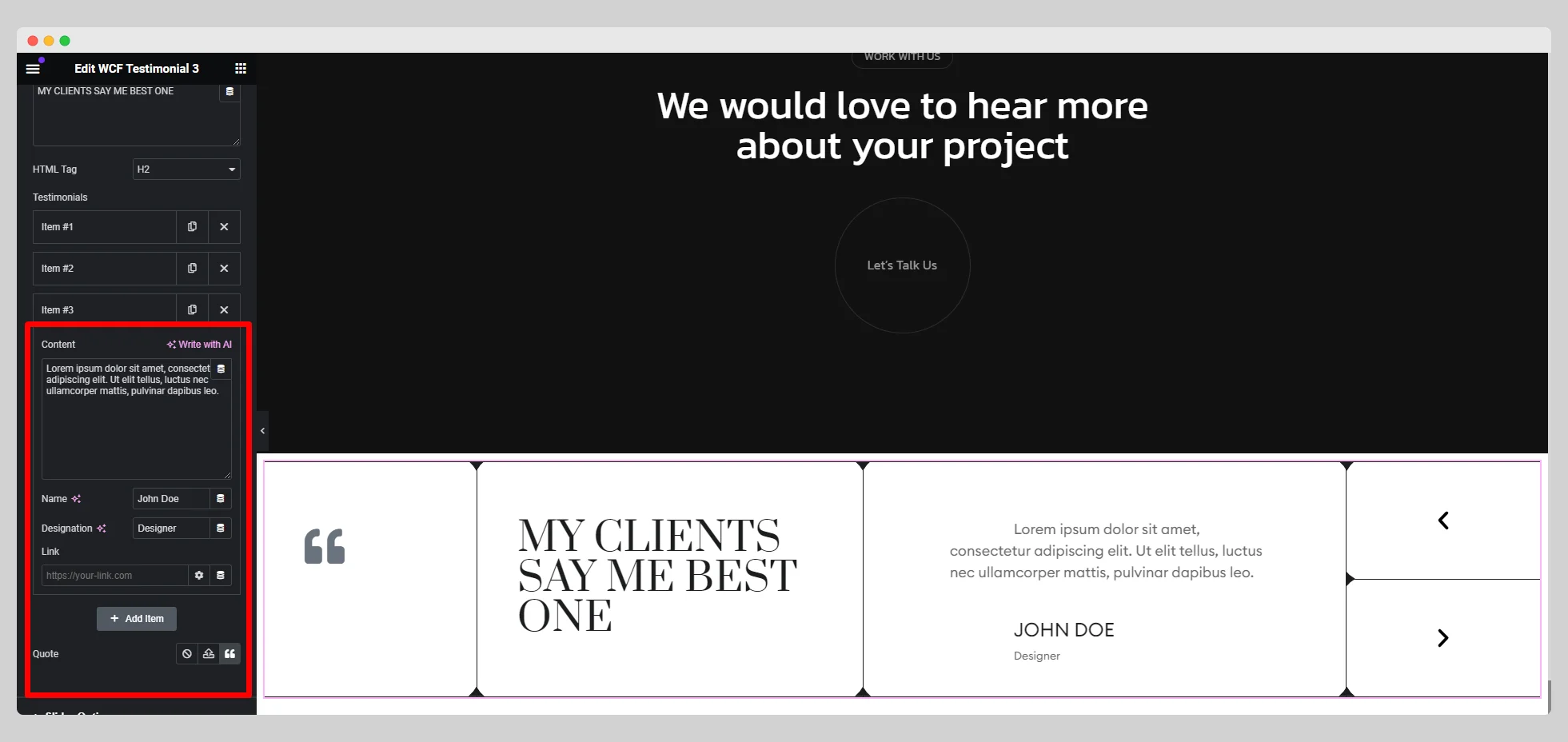
Step -4:
From the “Slider Options,” set up slides to show, autoplay, autoplay delay, autoplay interaction, loop, animation speed, navigation, direction, and other necessary parameters.
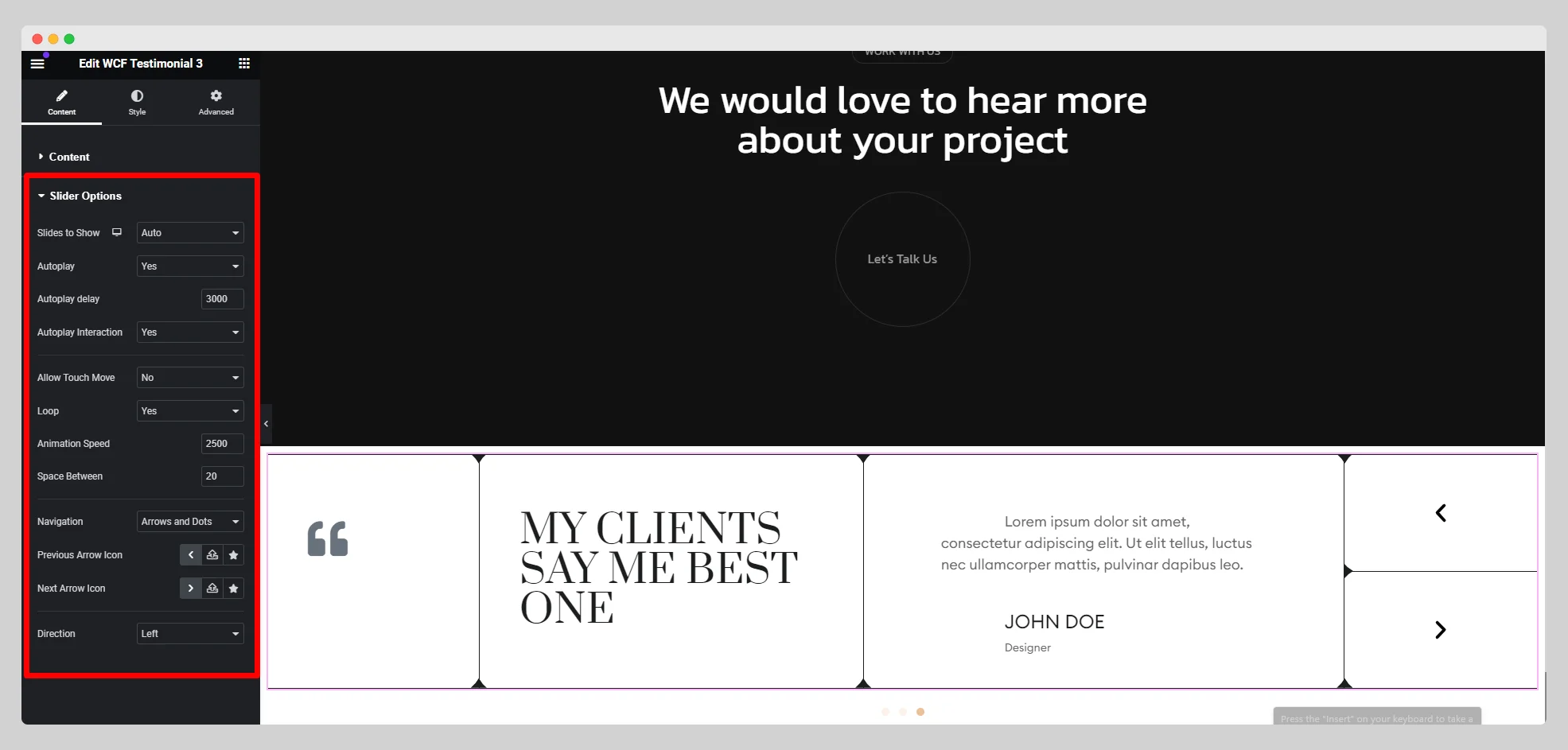
Step – 5:
Under the “Style” section, adjust the style for “Section Border,” “Navigation,” “Section Title,” “Content,” “Name,” “Designation,” and “Quote.”.