Steps to use Elementor templates:
Step-1:
Click on the “Edit with Elementor” button and go to the Elementor Page Builder from your page or post.
Step-2:
Scroll down to the bottom of the editing screen. Click on the folder icon that contains the “Add Template” text.
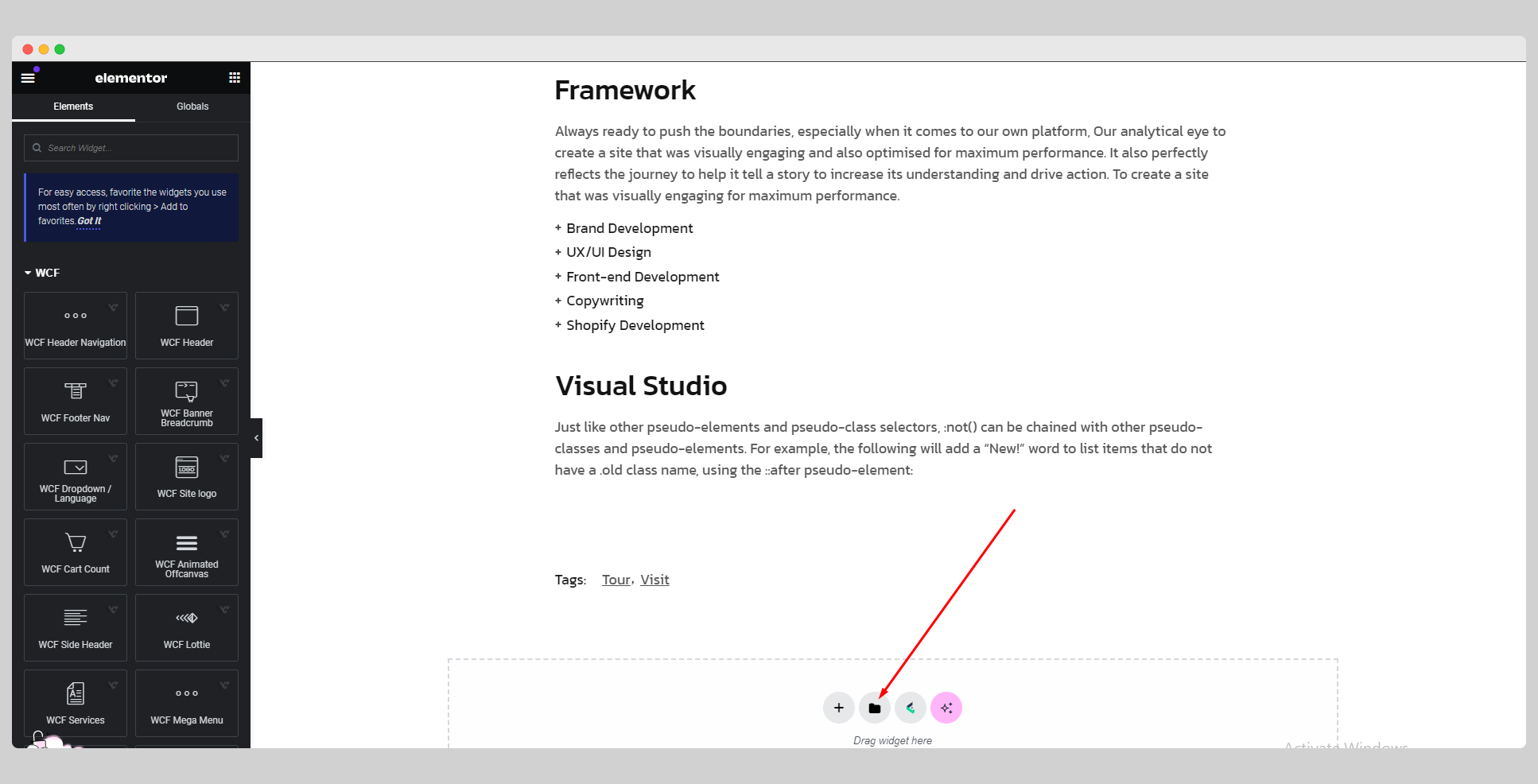
Step-3:
Choose your desired template from the pop-up template library. Click the magnifying glass icon to preview the template.
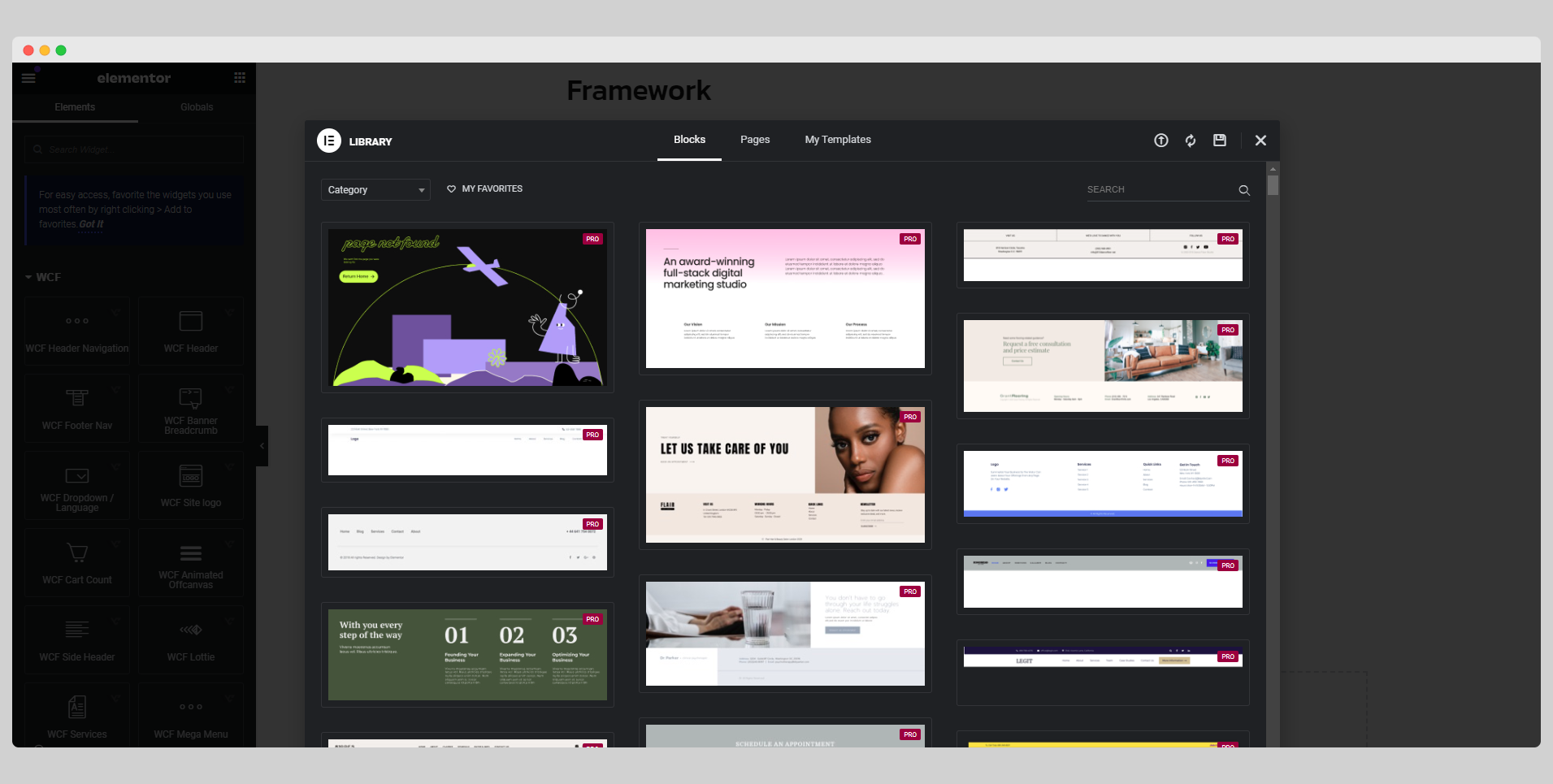
Step-4:
Now click the “INSERT” button to add the chosen template. Give your desired template a heart and save it to “My Favorites.”.
Steps to add a downloaded template file:
- Click on the folder icon on the editing page.
- In the top right corner of the new pop-up page, click the arrow sign.
- Then press the “Select File” button.
- Choose your previously downloaded .json or .zip template file.
- Click “Continue” and wait until the file is completely uploaded.
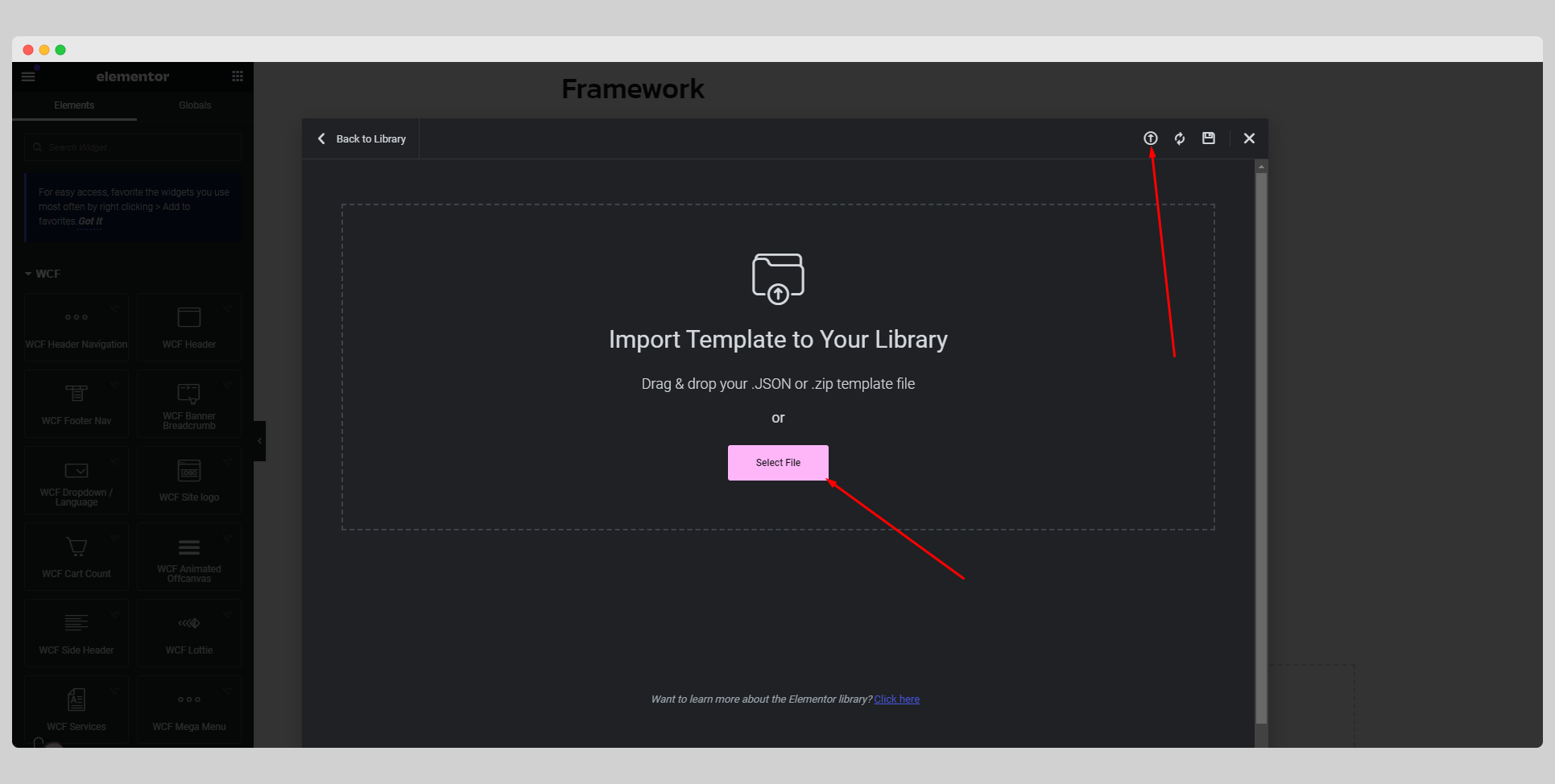
Note:
Elementor allows you to add a container while you’re editing your page. To insert a new container, press the “Plus” icon from the bottom of the page. Then you need to select a specific container structure from the available options. As soon as you select it, it will appear on your page.