Follow the below documentation to create a blog post:
Step-1:
Navigate to Posts>Add New Post from the main dashboard. Once the post page appears, add an explanatory title for it.

Step – 2:
You can see a unique permalink below the title, which refers to the permanent URL of the blog post. You can change the link by clicking the “Edit” button for SEO purposes.
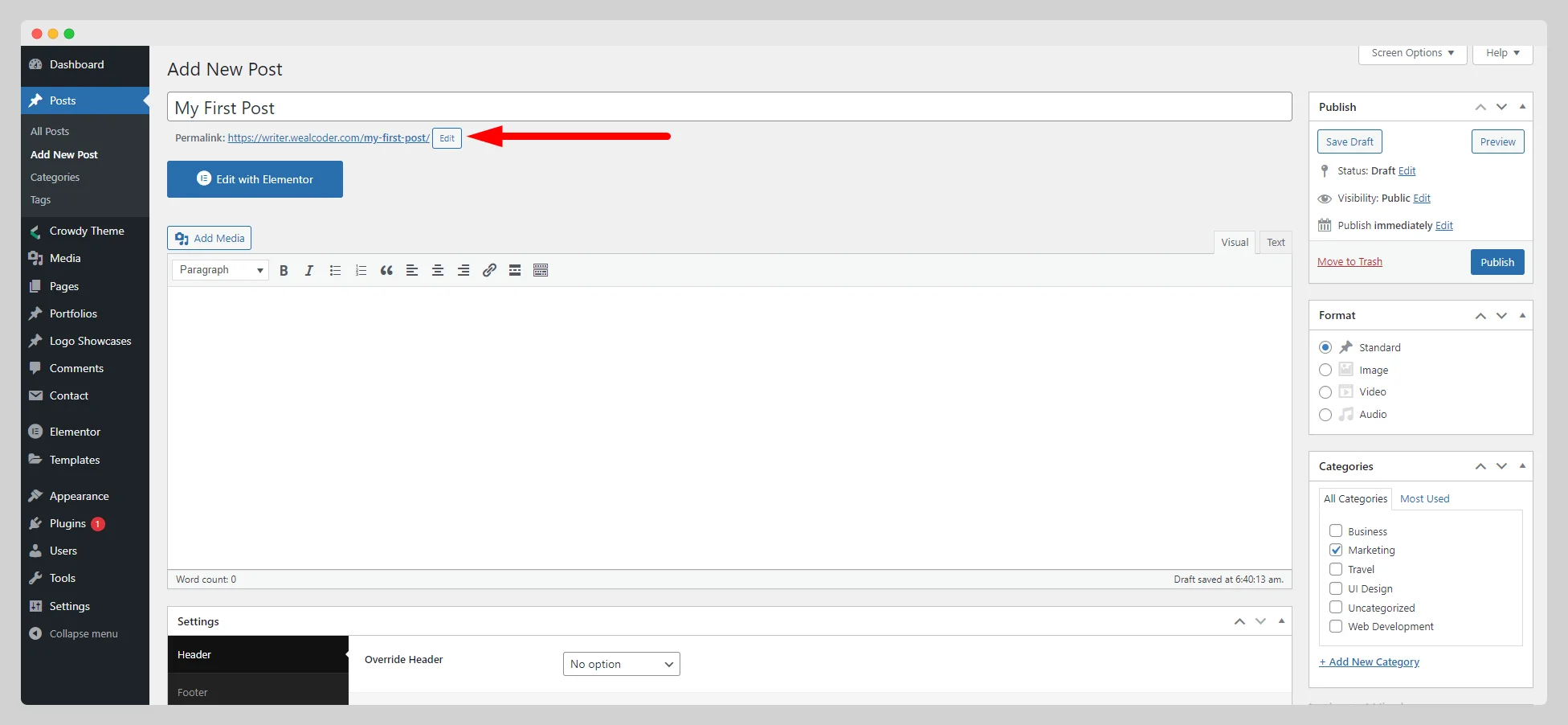
Step-3:
Now it’s time to add your post’s content. Add your textual content in the text field. Click on the “Add Media” button to add images, audio, video, and other forms of media. Insert different heading tags, links, read more tags, bulleted lists, numbered lists, and so on with it. Adjust text alignment, make the text bold and italic, and add a blockquote across your post.

Step-4:
Select a format for the post under the “Format” option. To group the blog post with other posts, you can select a particular pre-made category from the right panel. You can also include the post in many categories at the same time if you require it.
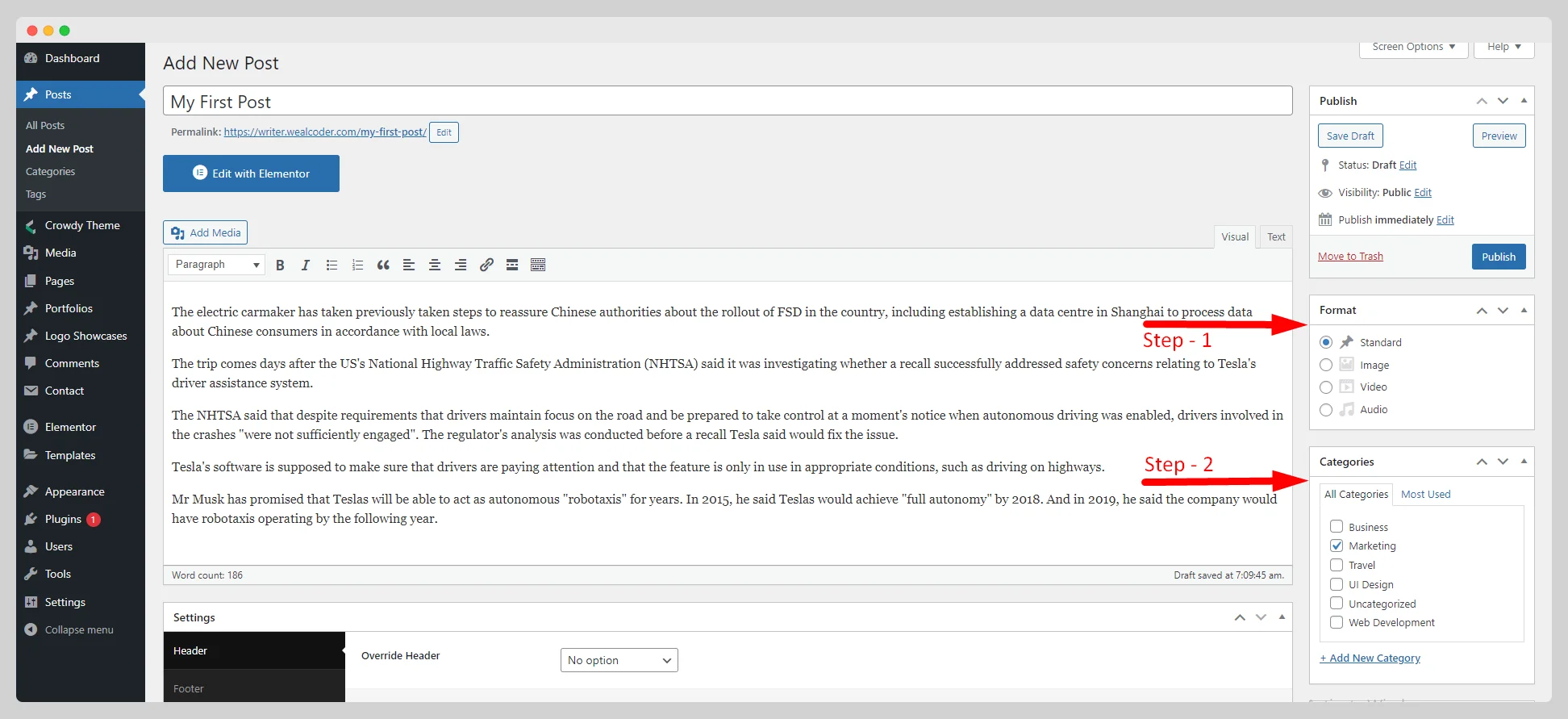
Step- 5:
Add as many tags as you need to identify the content from the myriad of options. Simply write a few words that describe the substance of the post. All the tags you use will be displayed at the bottom of the blog posts.

Step-6:
Choose a post template from the drop-down list under “Post Attributes.”. Set a descriptive featured image that will represent your post from the “Featured image” option.
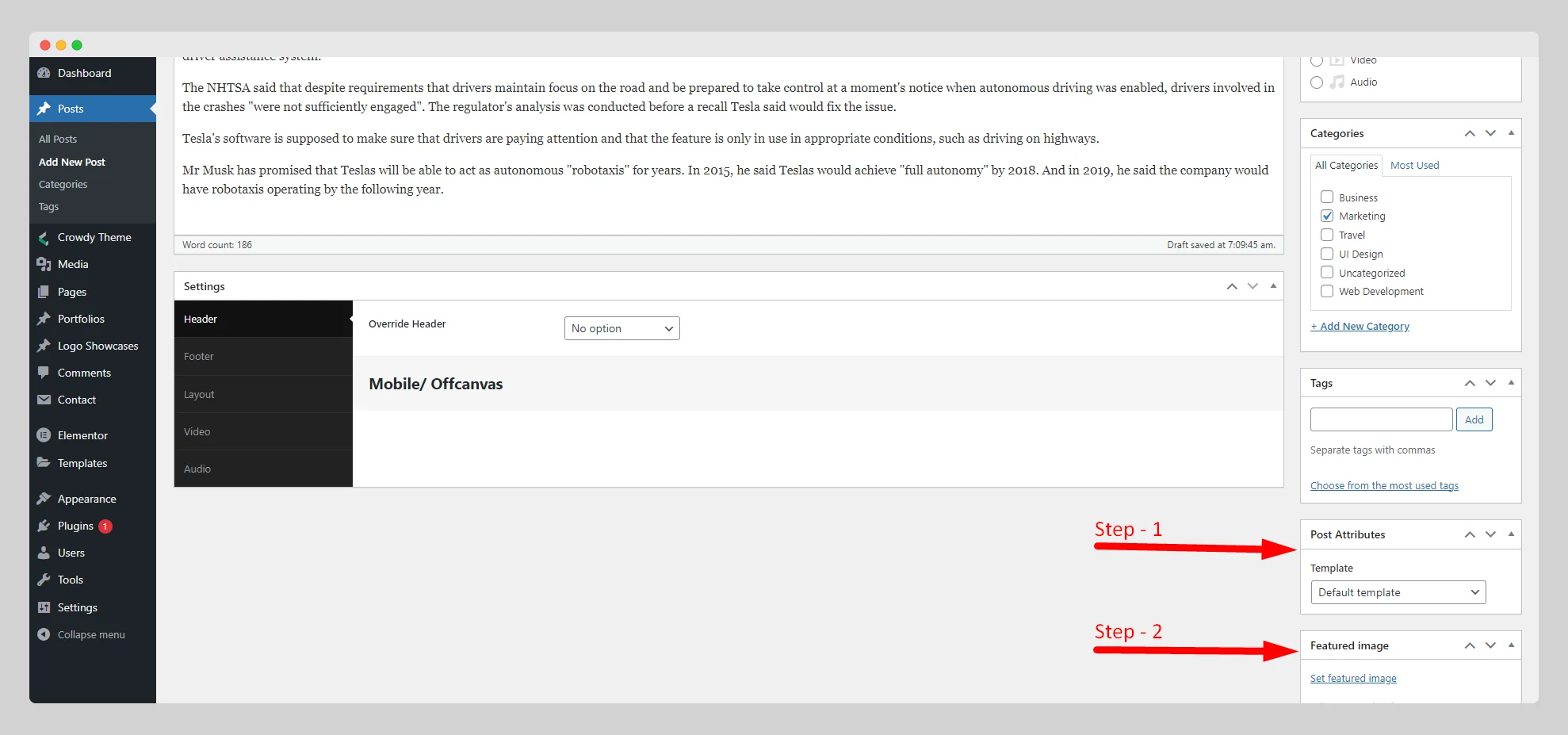
Step-7:
Set up the “Header”, “Footer”, “Layout”, “Video”, and “Audio” for the post from the “Settings’ option, located below the page.

Step-8:
Click the “Preview” button to preview the post. Just tap on the “Publish” button if everything seems alright.
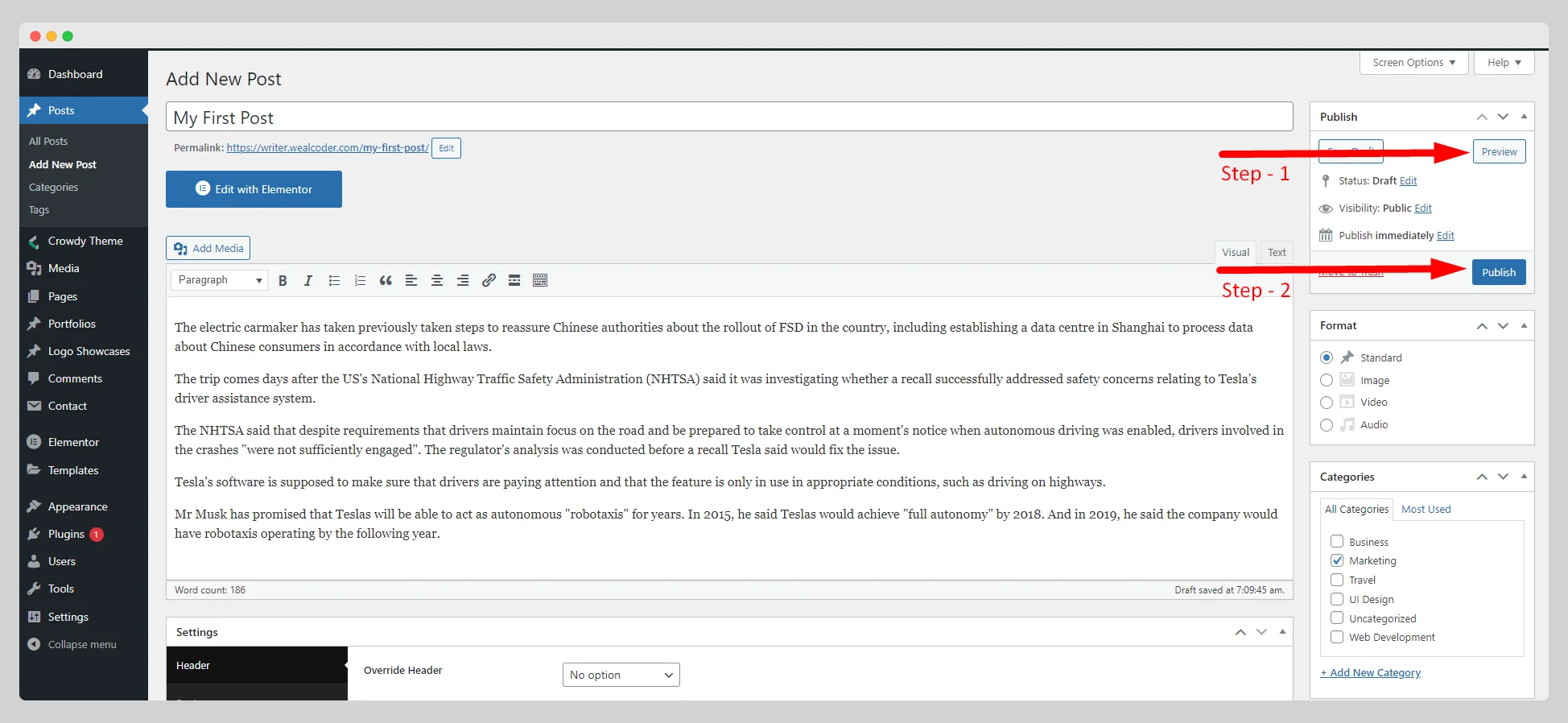
Step-9:
But if you want to create a blog post with an advanced design, then click on the “Edit with Elementor” button. From the right panel of the Elementor panel, drag the necessary elements and drop them into the blog post. Hit the “Publish” button when you’re done.
