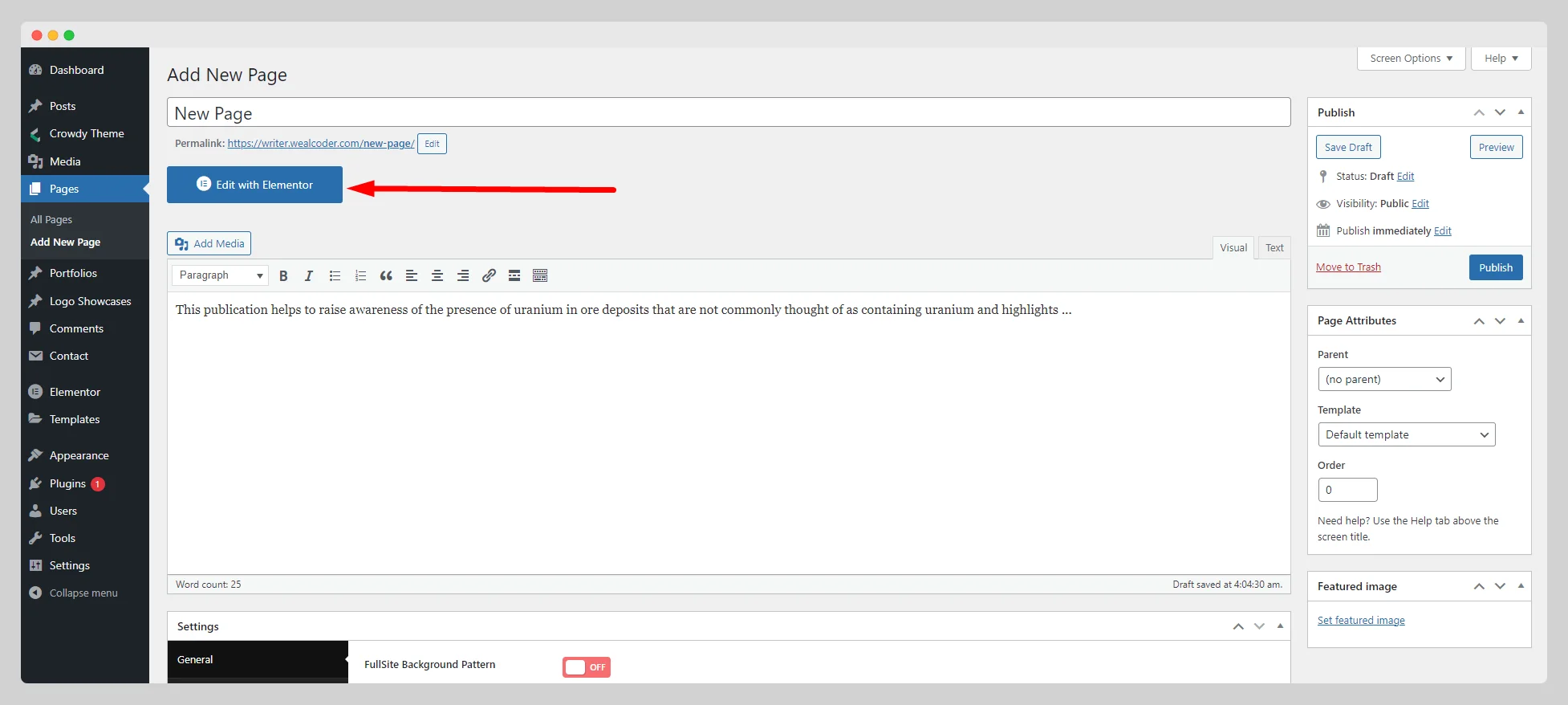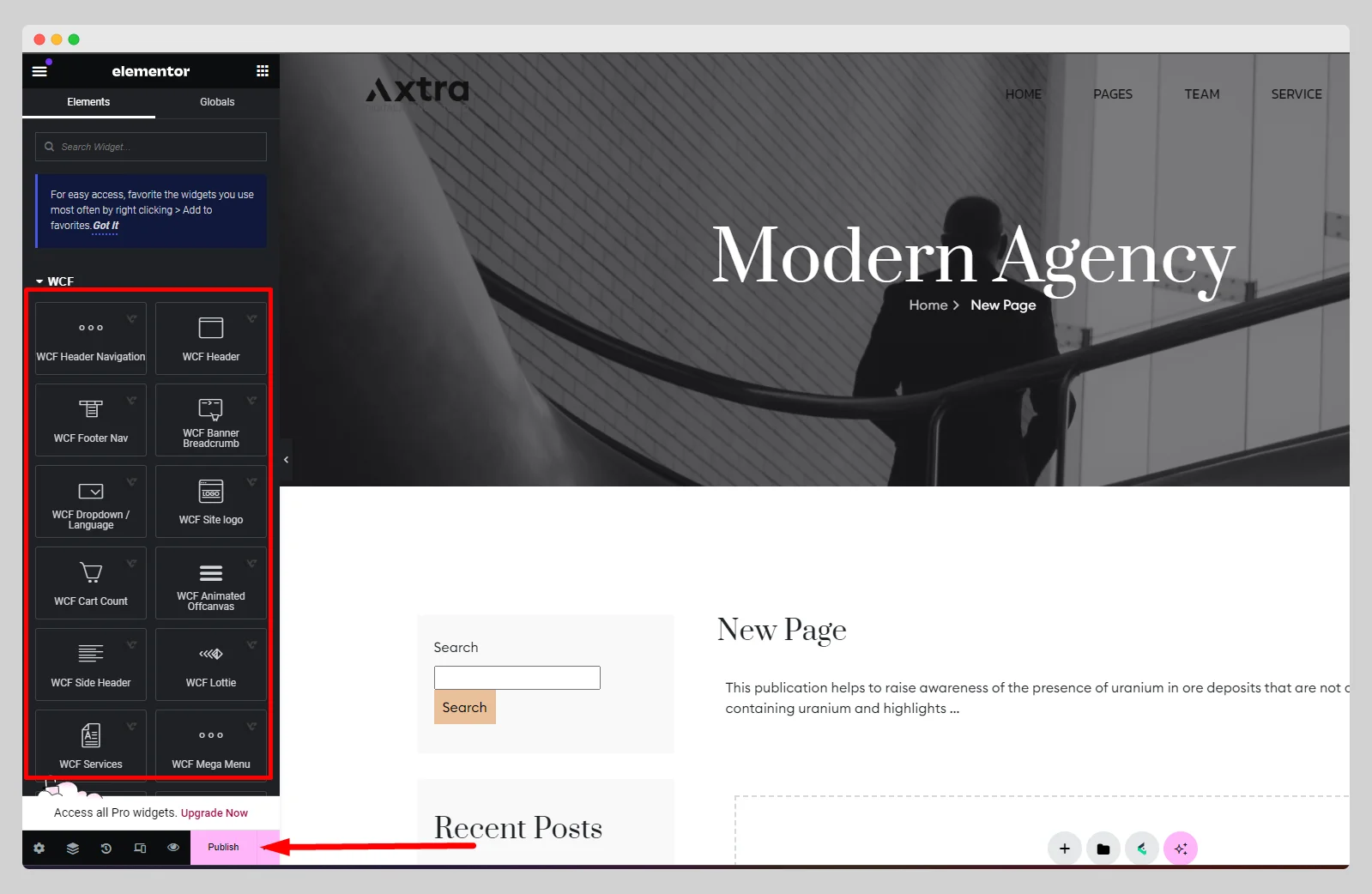Follow the below step-by-step guidelines to create a page:
Step-1:
Go to Pages>Add New Page from your main dashboard first.

Step-2:
Then you will see a new page with a title field, a paragraph field, a settings option, and some other options on the right side. To create a well-defined page, give it a meaningful, generic title in the title field, located at the at the top of the page.
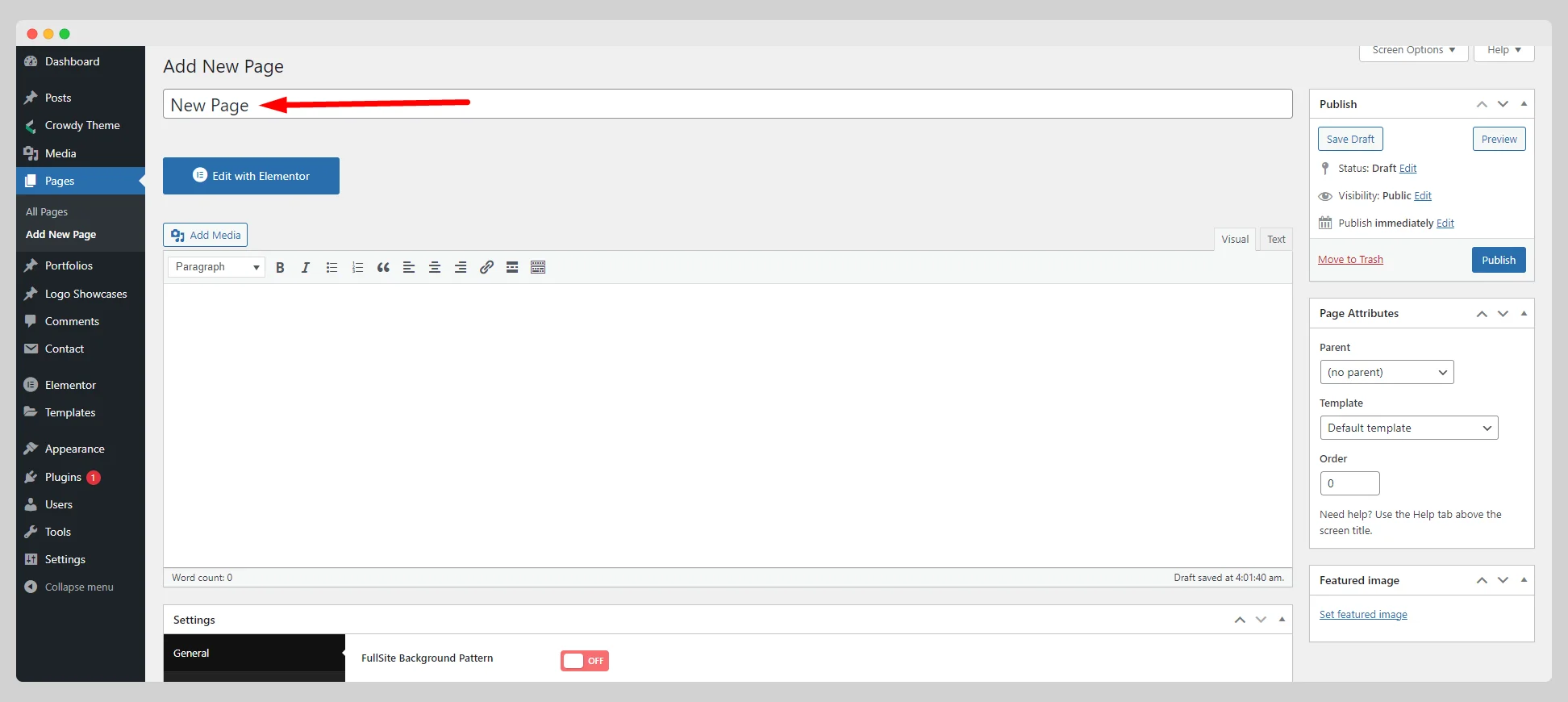
Step-3:
Write the insightful paragraphs on your page in the paragraph box. Make the proper alignment, make the specific text bold or italic, use bullets and numbering, use heading tags, insert links, and so on.
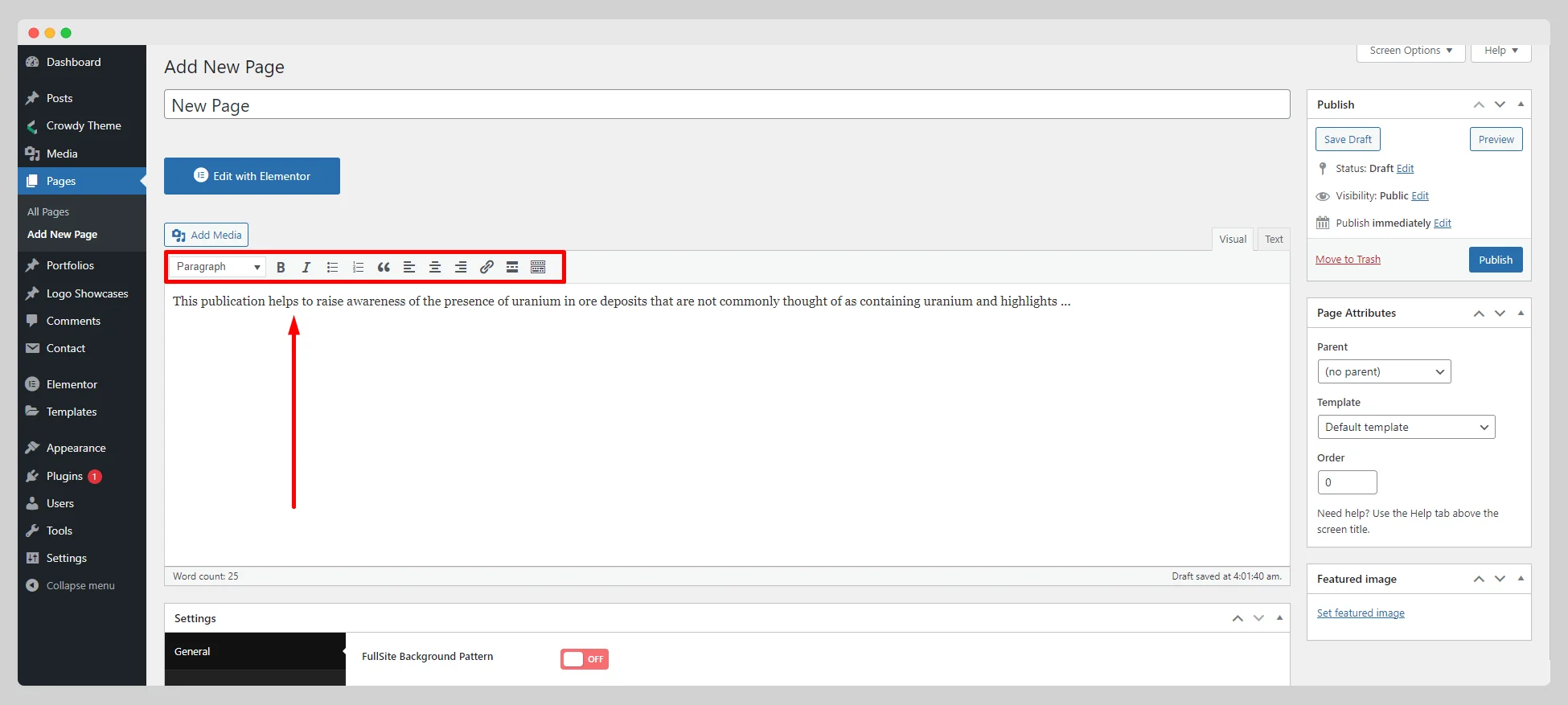
Step-4:
Click on the “Add Media” button to insert audio, video, and images across your page. Go to the “Settings” option to configure some basic settings. Insert a unique featured image for your page from the right option panel.
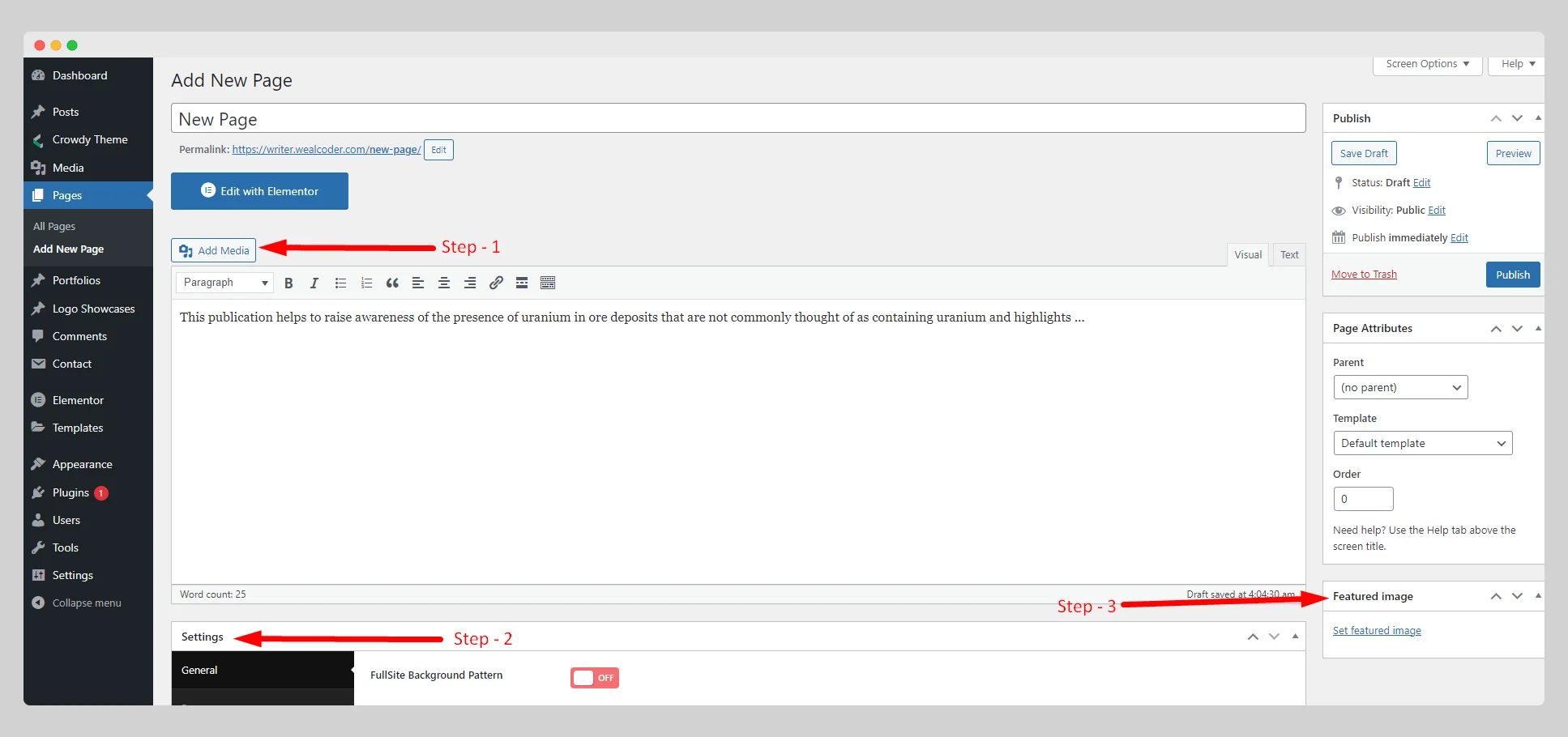
Step-5:
Now set the page attributes precisely and hit the “Preview” button to experiment with your new page. If you find everything alright, you can click on the “Publish” button and start using your page.
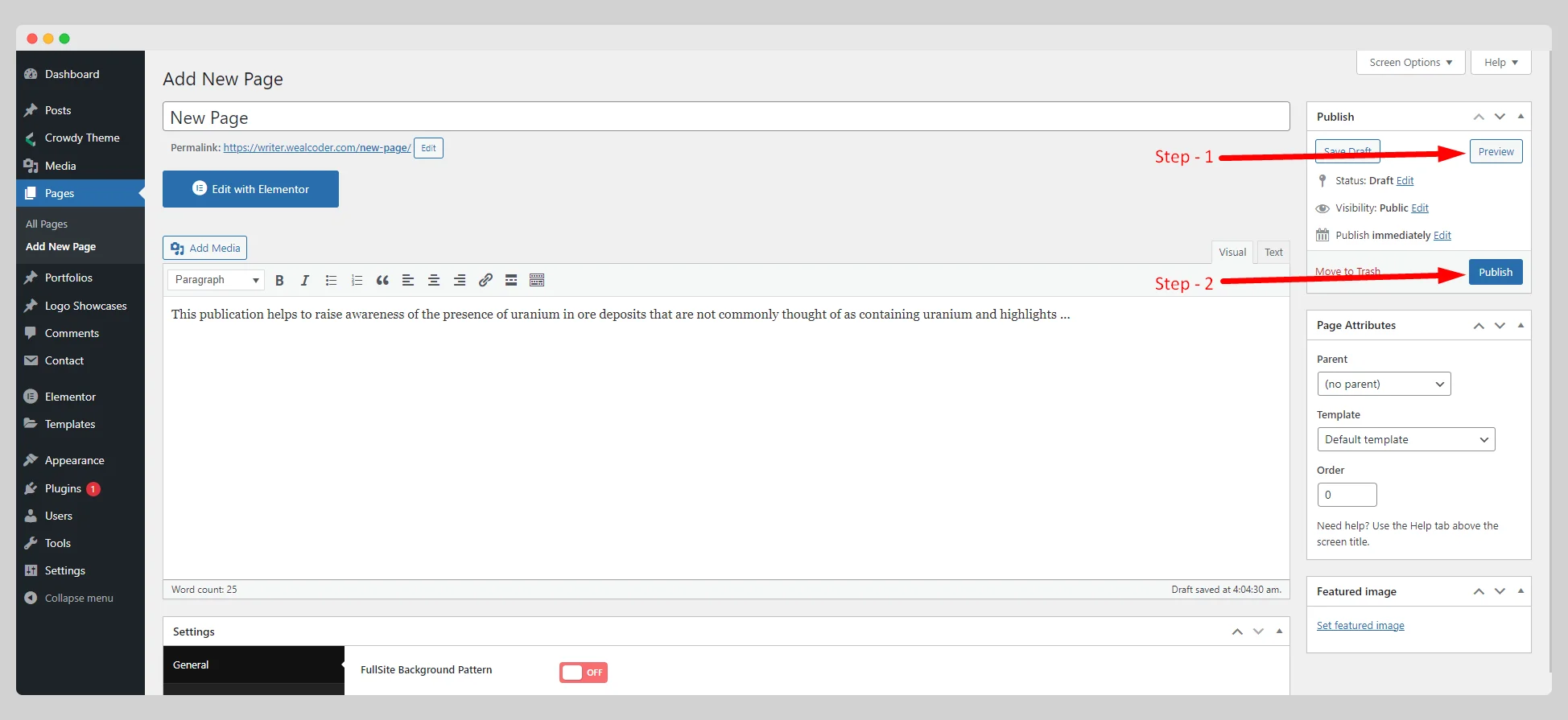
Step-6:
If you love to have an unprecedented level of elegance on your page, you can hit the “Edit with Elementor” button. It will take you to a new interface, from where you can add a wide variety of elements to your page. All you need to do is drag the component from the left panel and drop to the page. Once you complete editing your page with Elementor, you need to click the “Publish” button.