Please check the current version of your theme. If your current version is Axtra older than 2.0, you need to update with our legacy theme. Once you download the theme package from ThemeForest, you will find two folders: “Axtra-2.0-for-new-customer,” for new customers, and “Axtra-Legacy-Update-for-old-customer,” for old customers.
The updated version of the legacy theme is 1.8.6.
Below are the steps to update your theme:
Step-1:
Make sure you downloaded the axtrathemeforestpackage.zip file from ThemeForest and extracted it.
Step-2:
From your WordPress dashboard, navigate to Appearance>Themes. Then click on the “Add New Theme” option at the top of the page.

Step-3:
Now press the “Upload Theme” button and then hit “Choose file.”

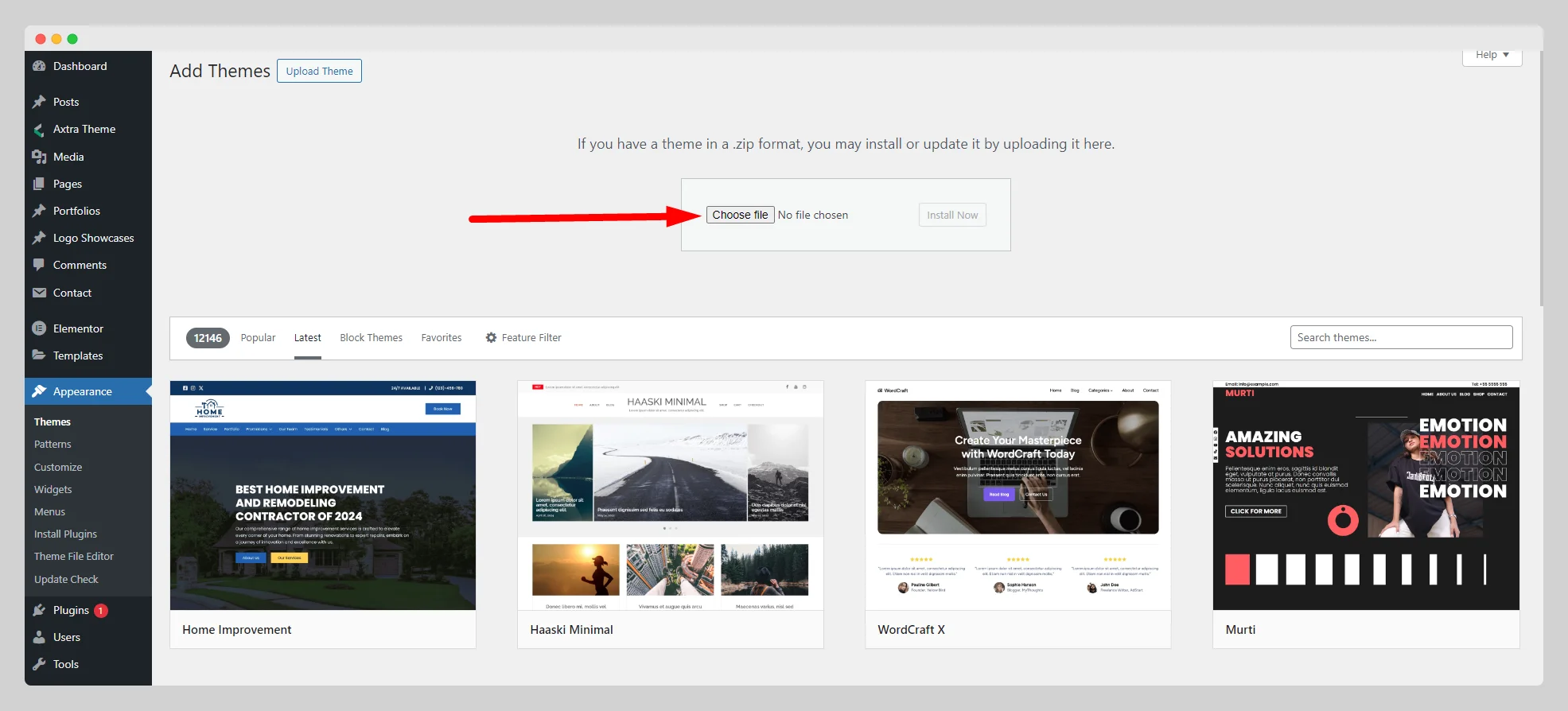
Step-4:
If you’re using the old version of the theme and want to update it, simply choose the Axtra-Legacy-Update-for-old-customer.zip file.
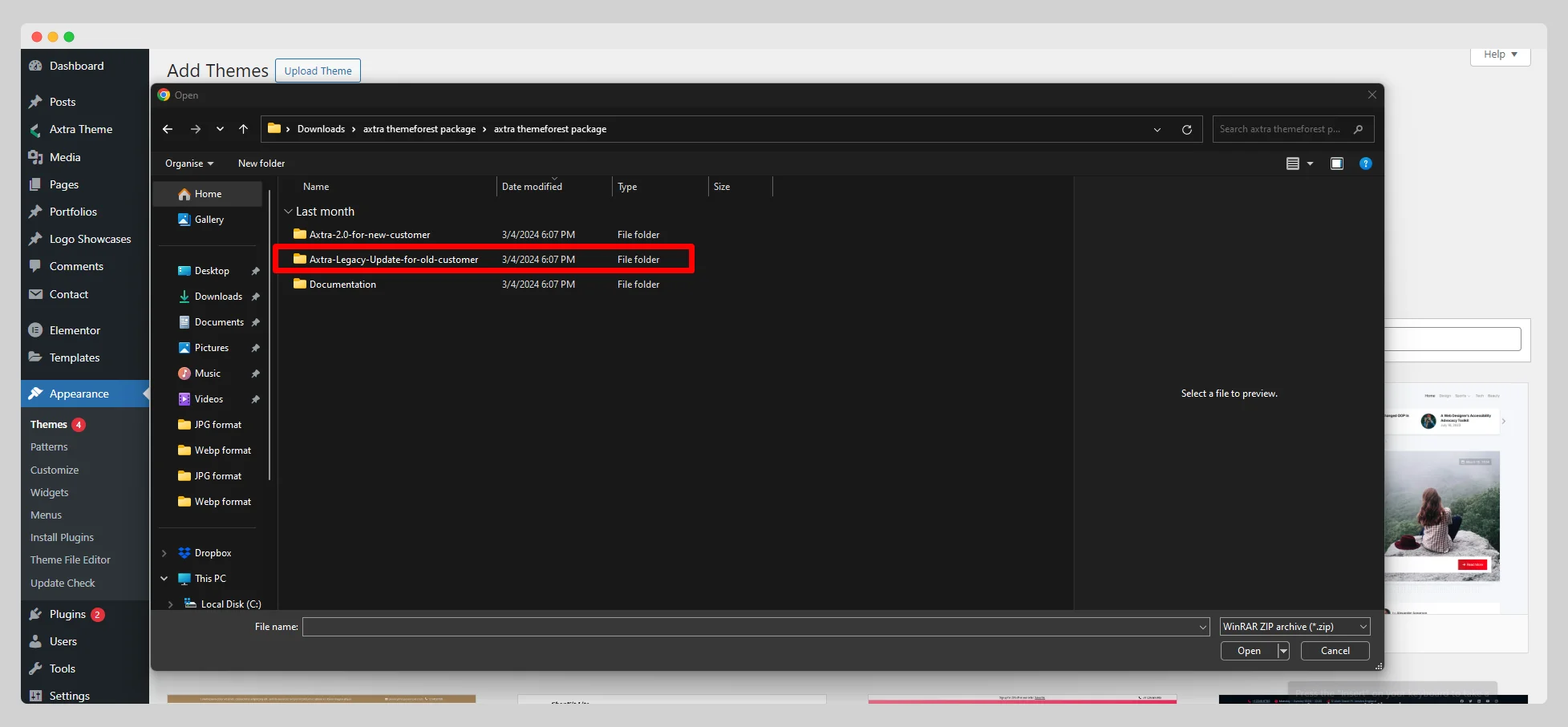
Step-5:
Then click on the “Install Now” button.

Step-6:
Once it’s successfully installed, tap the “Replace active with uploaded” button to complete the update.

The process to check your current theme version:
To check the current version of your theme, go to Appearance>Themes from the main dashboard. Then look for the previously installed Axtra theme. Hover over it and select “Theme Details”. As soon as you click, you can see the version number of the theme next to its name on the pop-up page.
