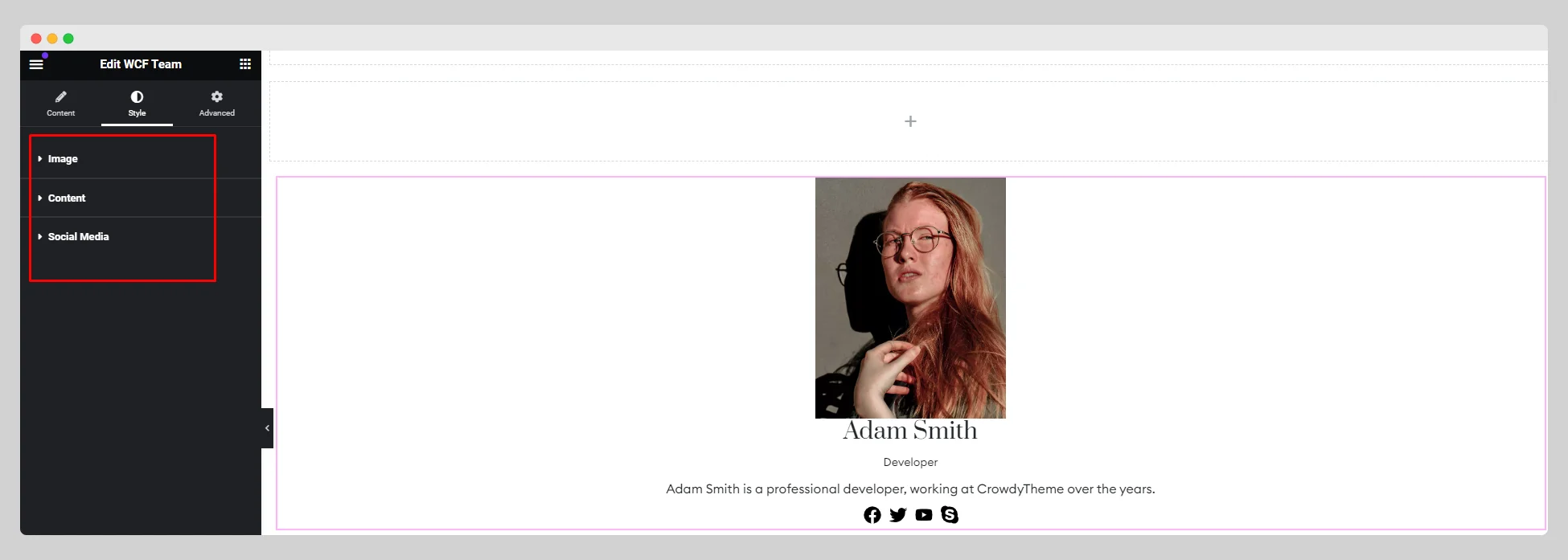Explore the following WCF Team widget documentation to showcase your employee’s profile with excellent styles and textures:
Step-1:
From the Elementor panel, drag the “WCF Team” widget to a container on your page.
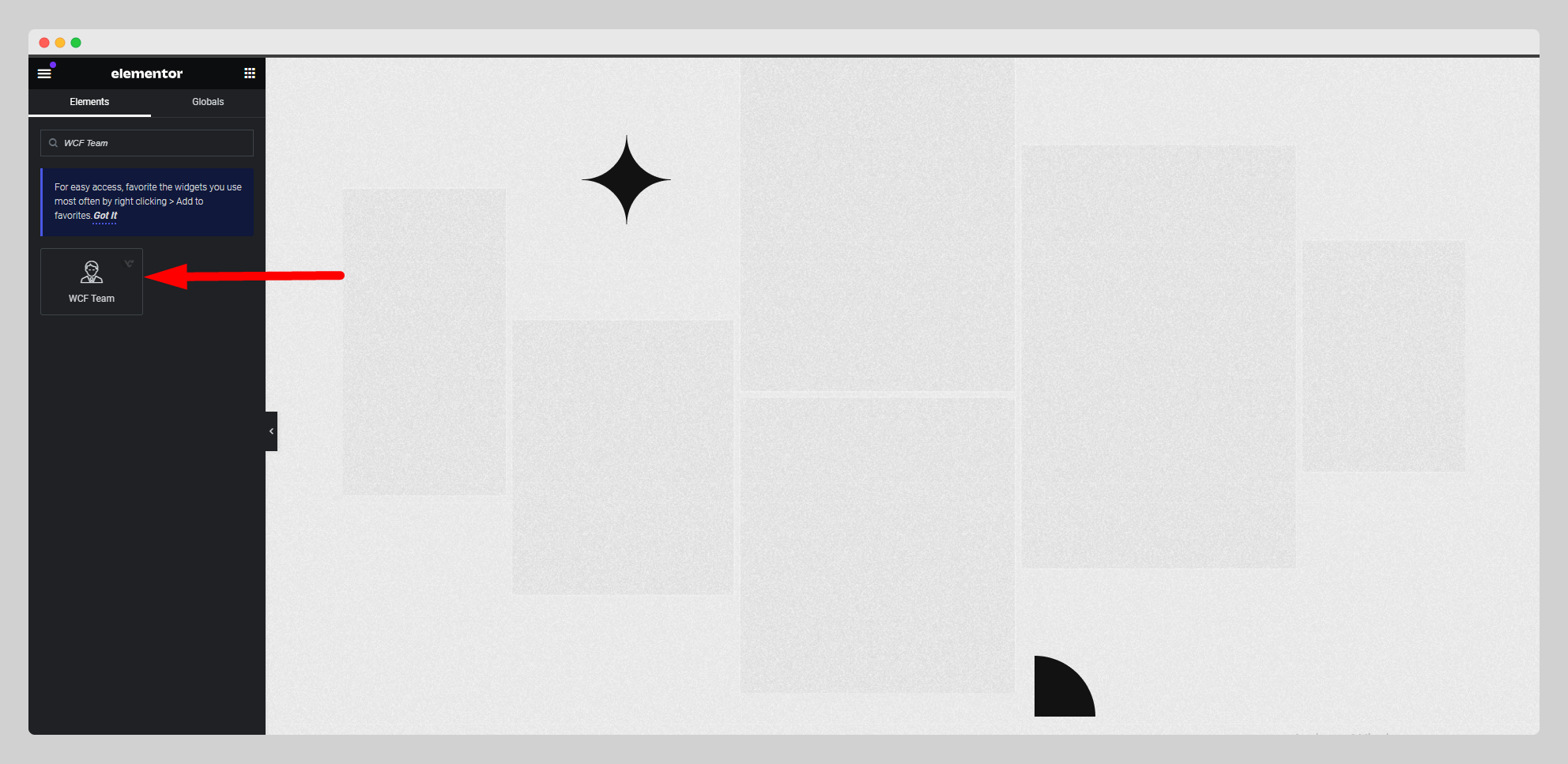
Step-2:
Under the “Layout” option, choose a layout style and adjust the alignment.
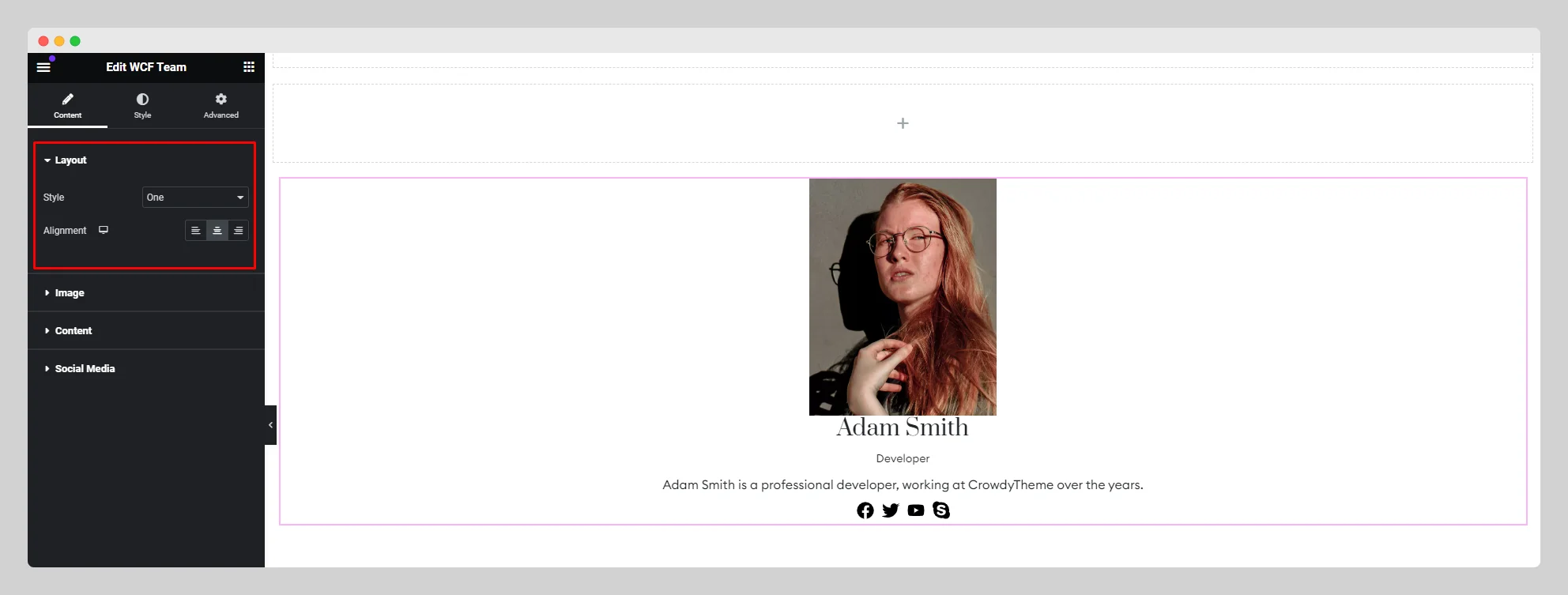
Step-3:
Move to the “Image” option and choose an image of a team member. Pick a particular image resolution from the drop-down list located next to the “Image Resolution” option.

Step-4:
From the “Content” option, customize the name, HTML tag, designation, description, and URL for the team member in the respective fields.
 Step-5:
Step-5:
Go to the “Social Media” option and click on the “Add Item” button to add the necessary social media icons with links. Enable the “Show Social Icons” button carefully.
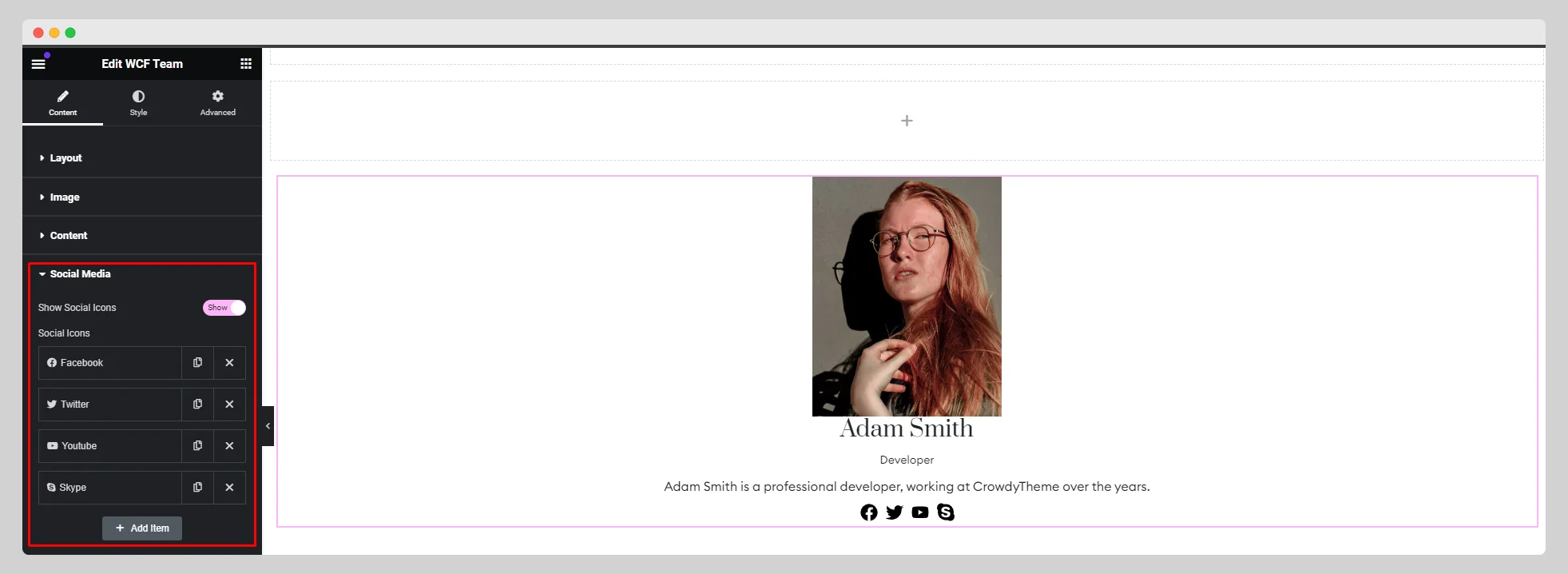
Step-6:
Customize the style for the “Image,” “Content,” and “Social Media” from the “Style” section.